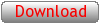Windows Shell
Windows shell commands
SYNOPSIS
package require twapi_shellDESCRIPTION
This module provides procedures related to the Windows shell.
Item Identifiers
The Windows shell identifies objects in its namespace, including non-file objects such as Control Panel applets and printers, using an item ID. Similar to a file system path, an object resides within the shell namespace object hierarchy and the entire path to the object is defined by item identifier list.
Folder Paths
The command get_shell_folder returns the path to the directory specified by a Windows Shell CSIDL.
File Operations
The command shell_execute allows invocation of any operation of a file or resource as from Windows Explorer, for example, opening a URL in a browser, searching a directory, starting a program and so on.
The command recycle_file sends the specified file to the Windows Recycle Bin.
Shell Dialogs
The command shell_object_properties_dialog displays the property page dialogs for the shell objects such as files, printers and volumes.
Themes
The commands OpenThemeData, CloseThemeData, IsThemeActive, IsAppThemed, GetCurrentThemeName, GetThemeColor and GetThemeFont provide access to information related to the current theme if the underlying platform supports themes. See the Windows SDK for documentation about these.
Shortcuts
The commands read_shortcut and write_shortcut allow reading and writing of shell shortcuts.
The commands read_url_shortcut and write_url_shortcut allow reading and writing of URL shortcuts. A URL shortcut can be invoked by invoke_url_shortcut.
Taskbar
TWAPI also provides commands to display and manage in the system tray (the Windows taskbar notification area). To display an icon in the system tray, application must first retrieve a handle to an icon using commands such as load_icon_from_file, load_icon_from_module or load_icon_from_system. This icon can then be displayed in the taskbar with the systemtray addicon command with optional callbacks when the icon is clicked or selected. Icons can be removed from the system tray via the systemtray removeicon command. Standard features like display of menus or balloons can be implemented either via the callbacks and systemtray modifyicon command.
Commands
- get_shell_folder CSIDL ?-create?
- Returns the path to the file system directory corresponding to
the Windows shell folder identified by CSIDL.
The path is always returned in native format.
CSIDL must be one of the following symbols or the corresponding integer values values as defined in the Windows SDK: csidl_admintools, csidl_common_admintools, csidl_appdata, csidl_cdburn_area, csidl_common_appdata, csidl_common_desktopdirectory, csidl_common_documents, csidl_common_favorites, csidl_common_music, csidl_common_pictures, csidl_common_programs, csidl_common_startmenu, csidl_common_startup, csidl_common_templates, csidl_common_video, csidl_cookies, csidl_desktopdirectory, csidl_favorites, csidl_history, csidl_internet_cache, csidl_local_appdata, csidl_mymusic, csidl_mypictures, csidl_myvideo, csidl_nethood, csidl_printhood, csidl_profile, csidl_profiles, csidl_programs, csidl_program_files, csidl_program_files_common, csidl_recent, csidl_sendto, csidl_startmenu, csidl_startup, csidl_system, csidl_templates, csidl_windows.
Refer to the documentation in the Windows SDK for the meaning of each of these identifiers.
If the option -create is specified, the folder will be created if it does not currently exist.
On some platforms, some of the above CSIDL's may be invalid. In this case, the command will attempt to return equivalent paths through other means such as environment variable settings.
The command will return an empty string if the CSIDL does not exist on the platform or if its value cannot be retrieved. - CloseThemeData
- See Themes.
- GetCurrentThemeName
- See Themes.
- GetThemeColor
- See Themes.
- GetThemeFont
- See Themes.
- invoke_url_shortcut SHORTCUTPATH ?options?
- Invokes a URL shortcut. SHORTCUTPATH
specifies the path of the URL shortcut itself. The following
options may be specified.
-allowui Allows user interaction. -hwin HWIN Specifies the parent window handle for user interaction. This is ignored if -verb is specified or if -allowui is not specified. -verb VERB Specifies the verb to invoke on the shortcut, for example open, edit etc. - IsAppThemed
- See Themes.
- IsThemeActive
- See Themes.
- OpenThemeData
- See Themes.
- read_shortcut SHORTCUTPATH ?options?
- Reads a shortcut. SHORTCUTPATH specifies the
path of the shortcut itself. The contents of the shortcut are
returned as a keyed list with the following fields.
Note that the field names are the same as the options for the write_shortcut command so you can modify a shortcut by reading it, changing the specific fields and passing the same list to write_shortcut.-args Command line arguments for the link. -desc Description of the shortcut. This is the string that is visible to the user as the label of the shortcut. -hotkey The hotkey associated with the shortcut. This is an integer as described in the documentation of the IShellLink::Hotkey command in the Platform SDK. -iconindex The index of the icon within the icon file specifies by the -iconpath field. -iconpath The path to the file from which the icon for the shortcut is to be taken. -idl The item identifier list for the object pointed to by the shortcut. -path The file system path in the case that the shortcut points to a file. -runas A boolean value that indicates whether the target program is invoked as a different user or not. -showcmd The initial state of the window. -workdir The working directory of the shortcut.
The content format and operation of the command may be controlled through the following options.-hwin HWIN Identifies the window to be used as the parent of the dialog box that pops up to ask the user for more information when the shortcut cannot be resolved. -install Calls the MSI installer if the shortcut is an advertised shortcut and the target has not been installed yet. -nolinkinfo Disables distributed link tracking. -nosearch Normally, the command will search for the target if it cannot be found in the location pointed to by the shortcut. Specifying this option disables this search. -notrack Specifies that distributed link tracking to be not used. -noui Specifies that no dialog box should be displayed even if the link cannot be resolved. -rawpath Normally, the command resolves any embedded environment variables contained in the returned -path field and verifies the path exists. Specifying this option disables both these features and returns raw path contained in the shortcut. -shortnames The path contained in the returned -path field uses short name (8.3) format. -timeout TIMEOUT Specifies the timeout, in milliseconds, for resolving the link. This option has no effect unless the -noui is also specified. -uncpath The path contained in the returned -path field is in UNC format. - read_url_shortcut SHORTCUTPATH
- Returns the URL pointed to by a URL shortcut. SHORTCUTPATH specifies the path of the URL shortcut itself.
- recycle_file FILENAME ?-confirm BOOLEAN? ?-showerror BOOLEAN?
- Sends the specified file to the Windows Recycle Bin. Returns
true on success and false if user aborted the command. Any errors will
generate a Tcl exception.
-confirm BOOLEAN If true, a confirmation dialog is displayed to the user. Default is false. -showerror BOOLEAN If true, an error dialog is displayed to the user in case of errors. Default is false. - shell_execute ?options?
- The shell_execute command is a wrapper
around the Windows ShellExecuteEx function that
allows invocation of various operations on file and other resources
in the same manner as exposed by Windows Explorer as shown in the
examples below.
The command supports the options shown in the table below and returns an empty string unless the -getprocesshandle option is specified.
Examples: Start up an application (notepad.exe):-asyncok BOOLEAN Indicates that the execution may be performed on a background thread. See the description in Windows SDK of the SEE_MASK_ASYNCOK flag in the SHELLEXECUTEINFO structure. -dir PATH Path of the working directory. Defaults to the current directory. -getprocesshandle BOOLEAN Normally, the command returns an empty string. If this option is specified, the command returns a handle to the process, if any, that was created by the shell to handle the request. If no such process was required to be created, or was already running, an empty string is returned. If a non-empty handle is returned, it must be closed by calling close_handle. -hmonitor HANDLE Specifies a handle to a monitor on multiple-monitor systems. Cannot be used with the -hicon option. -hwin HWND Specifies the parent window handle, if any, for dialogs that are displayed. By default, no parent window is specified. -idl IDL TBD -invokeidlist BOOLEAN Normally, the shell will look up the registry for the list of verbs applicable for a file. If this option is specified as true, the shell will look up verbs dynamically added by shell extensions. See examples below. Default is false. -logusage BOOLEAN If true, the invocation will add to the counter maintained by Windows for determining the applications that show up on the Start menu. Default is false. Requires Windows XP or later and will generate an error on earlier versions of Windows. -noconsole BOOLEAN If true, the current process is not used for any processes created for the operation. A new console window is created if required. Default is false. -noui BOOLEAN If true, no user interaction, such as error display is done. Default is false. -params STRING Contains the parameter string to be passed to the invoked application. Use standard Windows syntax for separating parameters using spaces and quotes. -path STRING Path of the file or object on which the action is to be invoked. If unspecified, defaults to the current directory. -show STRING Specifies how the application invoking the action is to be displayed. Must be one of hide, shownormal, normal, showminimized, showmaximized, maximize, shownoactivate, show, minimize, showminnoactive, showna, restore, showdefault, or forceminimize. See the Windows SDK documentation of ShellExecute for details. Default is normal. -substenv BOOLEAN If true, any environment variables present in the values of the -path and -dir options are expanded. Default is false. -unicode BOOLEAN Specify this flag as true for a Unicode application. -verb ACTION Specifies the action to invoke on the resource, for example open, edit etc. If ACTION is runas, the program is started in elevated mode. See other examples below for other values of ACTION. -wait BOOLEAN Wait for the action to complete before returning. The exact effect of this depends on the action being invoked and the application handling the action. Default is false. -waitforinputidle BOOLEAN If specified as true, the command will wait up to one minute for any processes that are created as part of the invocation to enter the idle loop. Default is false. shell_execute -path notepad.exe
Start up an application with parameters:shell_execute -path notepad.exe -params {sample.txt}Invoke the default action for a particular document. In most cases, this will open the application associated with the document type:shell_execute -path sample.doc
Invoke a non-default action on a document (printing using the associated application):shell_execute -path sample.doc -verb print
Invoke a non-default action (search) on a directory:shell_execute -path c:/temp -verb find
Open a document in the home directory using environment variables:shell_execute -path {%HOMEDRIVE%\%HOMEPATH%\My Documents\darknet.pdf} -substenv trueLaunch a browser for a URL:shell_execute -path http://www.google.com
Compose a email message:shell_execute -path mailto:[email protected]
Invoke a dynamic action on a file. This will bring up the property sheet for notepad.exe instead of executing it.shell_execute -path notepad.exe -verb properties -invokeidlist true
- shell_object_properties_dialog OBJECTPATH ?options?
- Displays the shell property dialog for the specified object
which may be a file, a printer or a volume. OBJECTPATH is the path or the name of the object. The
following options may be specified:
-hwin HWIN If specified, HWIN is the handle to the window to be used as the parent for the dialog. -type file|printer|volume Specifies the type of the object identified by OBJECTPATH. Defaults to file. - systemtray addicon HICON ?CMDPREFIX?
- Adds the icon referenced by handle HICON to
the system tray and returns an identifier to be used with the
systemtray
modifyicon and systemtray removeicon commands.
If argument CMDPREFIX is specified and is not empty, it is invoked in response to user interface events (such as mouse clicks) related to the displayed icon. Four additional arguments are appended to CMDPREFIX before it is invoked - the associated identifier (as returned by this command), the notification event, the location of the mouse (as a pair of X,Y coordinates) when the event occured, and the clock ticks (as returned by the Windows GetClockTicks API) at the time of the event.
The notification event indicates the event and is one of the following constants:
Generally, applications should need to only handle the select, keyselect and contextmenu events. If the double-click events are also used, applications should be aware that select and button up/down events will also be sent and filter these appropriately.select Sent when the user selects the icon with the mouse (generally by clicking the left mouse button). keyselect Sent when the user selects the icon with the keyboard. contextmenu Sent when the user clicks the right mouse button. mousemove Sent when the mouse cursor is moved within the icon display area. lbuttondown Sent when the left mouse button is pressed. lbuttonup Sent when the left mouse button is released. lbuttondblclk Sent on a left button double-click. rbuttondown Sent when the right mouse button is pressed. rbuttonup Sent when the right mouse button is released. rbuttondblclk Sent on a right button double-click. mbuttondown Sent when the middle mouse button is pressed. mbuttonup Sent when the middle mouse button is released. mbuttondblclk Sent on a middle button double-click. mousewheel Sent when the mouse wheel is rotated. xbuttondown Sent when the x mouse button is pressed. xbuttonup Sent when the x mouse button is released. xbuttondblclk Sent on a x button double-click. balloonshow Sent when the balloon help associated with the icon is displayed. balloonhide Sent when the balloon icon is hidden. balloontimeout Sent when the balloon is hidden after a timeout. balloonuserclick Sent when the user clicks on the balloon.
For future compatibility, applications should ignore any notification events not listed above. - systemtray modifyicon ICONID ?options?
- Modifies the specified system tray icon as per the specified
options. ICONID is the identifier for the icon
as returned by systemtray addicon. The following options may be
specified:
-hicon HICON Sets the icon to that specified by the handle HICON. -tip STRING Sets the tooltip that displayed when the mouse hovers over the icon. Truncated to 127 characters. -balloon BALLOONTEXT Displays BALLOONTEXT in the balloon tool tip for the icon. The balloon is removed after a timeout based on system setting. BALLOONTEXT is truncated to 255 characters. -balloontitle BALLOONTITLE Sets the title of the balloon, truncated to 63 characters. -balloonicon BALLOONICON Sets the icon displayed in the balloon tooltip. BALLOONICON must be one of info, warning, error, user, or none (default). The icon is not displayed if the balloon title is not specified. -silent BOOLEAN If true, sounds associated with the balloon (based on the icon type), are not played. Default is false (sounds are enabled). - systemtray removeicon ICONID
- Removes the specified icon from the system tray. ICONID is the identifier for the icon as returned by systemtray addicon.
- write_shortcut SHORTCUTPATH ?options?
- Writes or creates a shortcut. SHORTCUTPATH
must be the full absolute path of the shortcut. The following
options control the contents of the shortcut.
-args ARGUMENTS Specifies the command line arguments for the link. -desc DESCRIPTION Specifies the description of the shortcut. This is the string that is visible to the user as the label of the shortcut. -hotkey HOTKEY Specifies the hotkey to be associated with the shortcut. HOTKEY should be an integer as described in the documentation of the IShellLink::Hotkey command in the Platform SDK or a symbolic string as described in the register_hotkey command. -iconindex INDEX Specifies INDEX as the index of the icon within the icon file specifies by the -iconpath option. -iconpath ICONPATH Specifies ICONPATH as the path to the file from which the icon for the shortcut is to be taken. -idl IDL Specifies that the shortcut should point to the object identified by the item identifier list IDL. This is useful in cases where the target of the short cut is not a file. -path TARGETPATH Specifies TARGETPATH as the file system path to which the shortcut points. This must be a full absolute path else Windows will return an error. -runas BOOLEAN If BOOLEAN as true, the command will be invoked as a different user (effect depends on version of Windows). -showcmd WINDOWSTATE Specifies the initial state of the window. WINDOWSTATE should be one of minimized, maximized or normal. -workdir DIRPATH Specifies DIRPATH as the working directory of the shortcut. - write_url_shortcut SHORTCUTPATH URL ?-missingprotocol usedefault|guess?
- Writes or creates a URL shortcut. SHORTCUTPATH specifies the path of the URL shortcut
itself. URL is the URL to which the shortcut
should point.
If the -missingprotocol option is specified, the system will attempt to fill in the protocol if URL itself does not specify a protocol. If the value of this option is guess, the system will attempt to guess the protocol based on the URL string. If the option value is usedefault, the system will use the default protocol scheme.
COPYRIGHT
Copyright © 2004-2009 Ashok P. Nadkarni